Dumping Discs
This page helps you create a backup of your physical game disc.
General Information
Although you can play games on PCSX2 directly from your disc, there are major advantages1 to dumping them and using those backup files instead. PlayStation 2 game discs are unencrypted DVDs and CDs2 which can be dumped quickly using a standard optical disc drive that supports DVD and CD media.3 The dumping process is straightforward for all skill levels and does not harm optical media.
- Game dumps that aren't identical copies of the original game are called "bad dumps".
- These can cause issues such as freezing on loading screens.
- If you have trouble with your game disc, consider selecting a lower drive speed.
- Lower drive speeds take much more time but raise the likelihood of a "good dump" (exact copy).
- Once PCSX2 is installed, you can easily verify that your game was successfully dumped.
Creating Disc Dumps
- macOS and Linux users dumping CDs (blue discs) rather than DVDs (silver discs) will need to select guides marked
[CD]or[DVD/CD].4 - All Windows instructions apply to both DVDs and CDs.
- Windows
- macOS
- Linux
Disc dumping on Windows can be done using graphical tools like Media Preservation Frontend (MPF) and ImgBurn.
- MPF
- ImgBurn
Media Preservation Frontend (MPF) is a streamlined, free and open-source graphical tool aimed at preserving optical media.
- Download the Windows x64 UI version of MPF – named
MPF.UI_[a.b.c]_net[x.y]_windows_win-x64_release.zip. - Extract MPF from the
.ziparchive.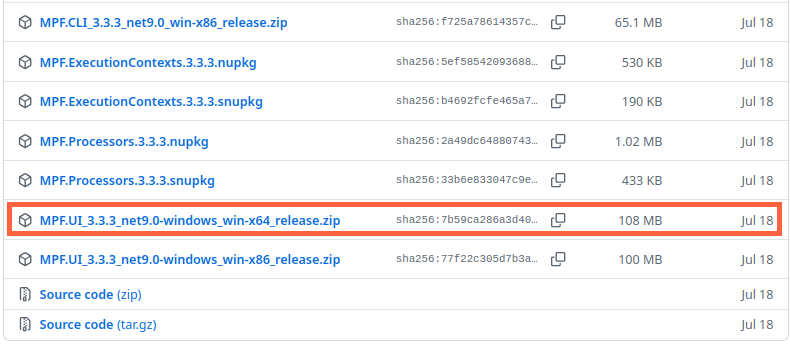
Once you've placed the game into an optical drive and opened MPF:
- Click
Scan for Discs.- This should automatically populate MPF with information about your disc.
- If it fails to populate, you can enter the information manually instead:
- Under "System/Media Type", select "Sony PlayStation 2".
- Select whether your game disc is on a CD-ROM or DVD-ROM.
- Under "Drive Letter", select the letter corresponding to your optical drive.
- (Optional) Under "Output Path", specify a destination folder and file name for the dump.
- The default destination is a folder called
ISOin the same folder asMPF.exe. - The default file name is the disc volume name with an extension.
- The default destination is a folder called
- Click
Start Dumpingonce the Status reads "ready to dump". - A command line window will open and begin running the utility Redumper.
- Wait for the dumping process to complete.
- Click
OKon the message stating: "It is now safe to eject the disc." - Click
Cancelon the "Disc Information" window.
Your game will be in the destination folder you specified, and you can safely remove the game disc from the optical drive. The Redumper command line will look something like this (steps 4 and 5):Expand to see a step-by-step visual guide
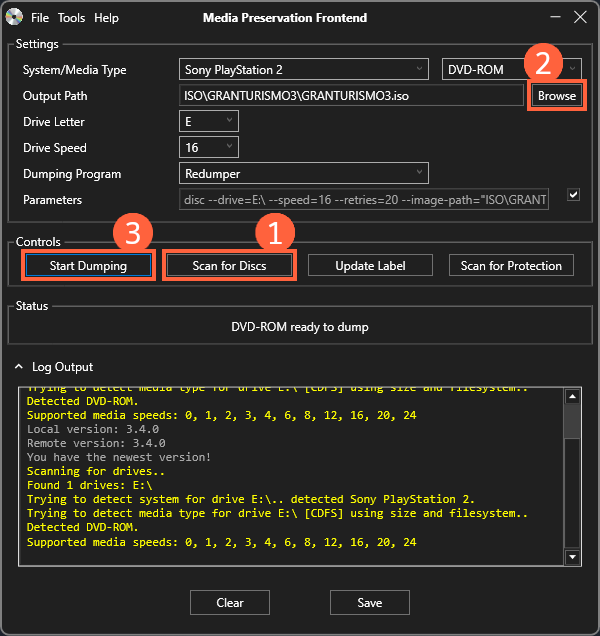
arguments: disc --drive=E:\ --speed=16 --retries=20 --image-path=ISO\GRANTURISMO3 --image-name=GRANTURISMO3
drive path: E:\
drive: Slimtype - eNAU508 5 (revision level: 8L03, vendor specific: 2010/12/08 15:31)
drive configuration: GENERIC (read offset: +6, C2 shift: 0, pre-gap start: +0, read method: BE, sector order: DATA_C2_SUB)
drive read speed: 22160 KB
current profile: DVD-ROM
disc type: DVD
image path: ISO\GRANTURISMO3
image name: GRANTURISMO3
*** DUMP
disc structure:
layer 0 { embossed }
data { LBA: [196608 .. 1437695], length: 1241088, hLBA: [0x030000 .. 0x15EFFF] }
book type: DVD-ROM
part version: 1
disc size: 120mm
maximum rate: 10.08 mbps
layers count: 1
track path: parallel
linear density: 0.267 um/bit
track density: 0.74 um/track
BCA: no
| [ 32%] sector: 399936/1241088, errors: { SCSI: 0 }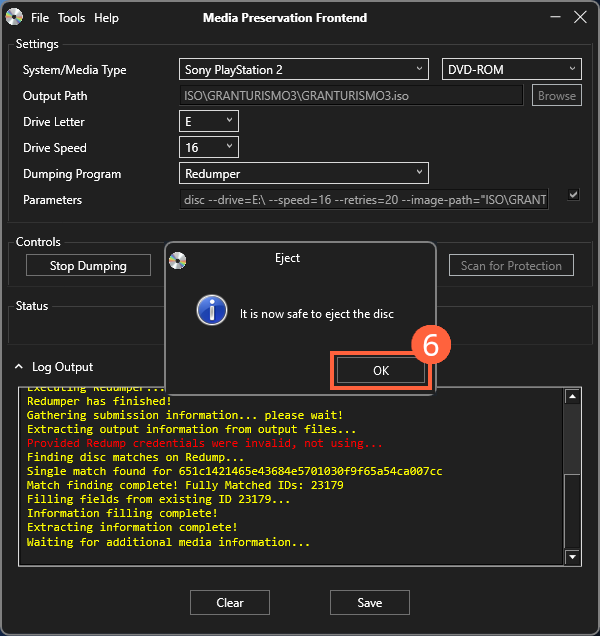
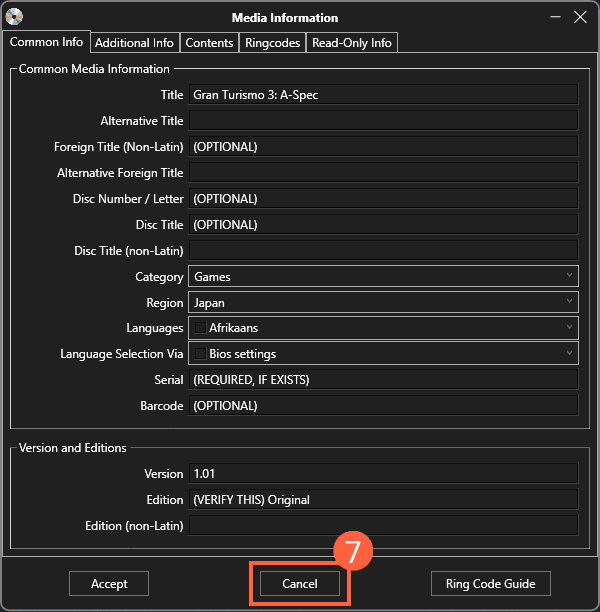
ImgBurn is a freeware graphical utility for burning and dumping discs.
Once you've placed your game into an optical drive and opened ImgBurn:
- Click
Create image file from disc. - Click the icon of a folder with a magnifying glass to specify a destination folder and file name for the dump.
- Click the icon of a physical disc pointing to a disc file at the bottom of the window.
- Wait for the dumping process to complete.
Your game will be in the destination folder you specified, and you can safely remove the game disc from the optical drive.Expand to see a step-by-step visual guide
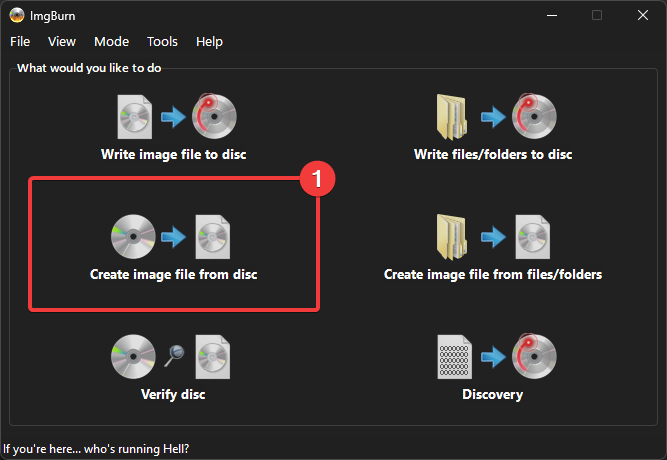
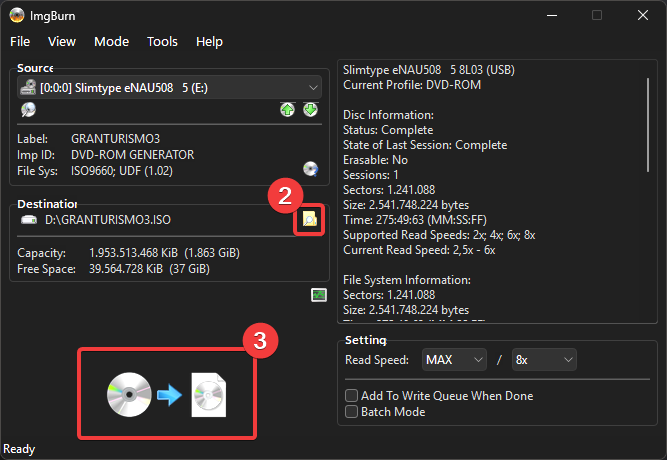
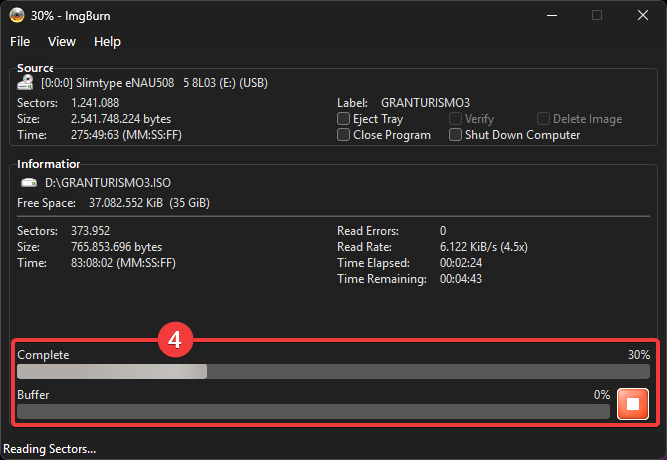
Disc dumping on macOS can be done graphically using the built-in Disk Utility application or in Terminal using shell commands like dd and cdrdao.
- Disk Utility [DVD]
- 'dd' [DVD]
- 'cdrdao' [CD]
macOS' Disk Utility is a preinstalled graphical utility designed to manage storage drives.
- Disk Utility is a powerful tool which can cause permanent data loss if misused.
- If you're unfamiliar with Disk Utility, please follow these instructions carefully.
Once you've placed your game disc into an optical drive and opened Disk Utility:
- In Disk Utility's left-hand sidebar, click on your PS2 disc listed under your optical drive.
- Click
File>New Image>Image from "[volume label]" - Choose a name for the dump in the "Save As" field.
- Specify a destination folder for the dump in the "Where" field.
- Under "Format", select "DVD/CD master".
- Click
Save.- If macOS warns "diskimages-helper wants to make changes", enter your password.
- Wait for the dumping process to complete.
- Click
Done. You can now safely remove the game disc from the optical drive. - Rename the dump file from
[dump-name].cdrto[dump-name].iso.
.cdr files- The
.cdrfile Disk Utility creates is identical to your PS2 game disc. .cdris a macOS-exclusive file extension which PCSX2 does not support.
Expand to see a step-by-step visual guide
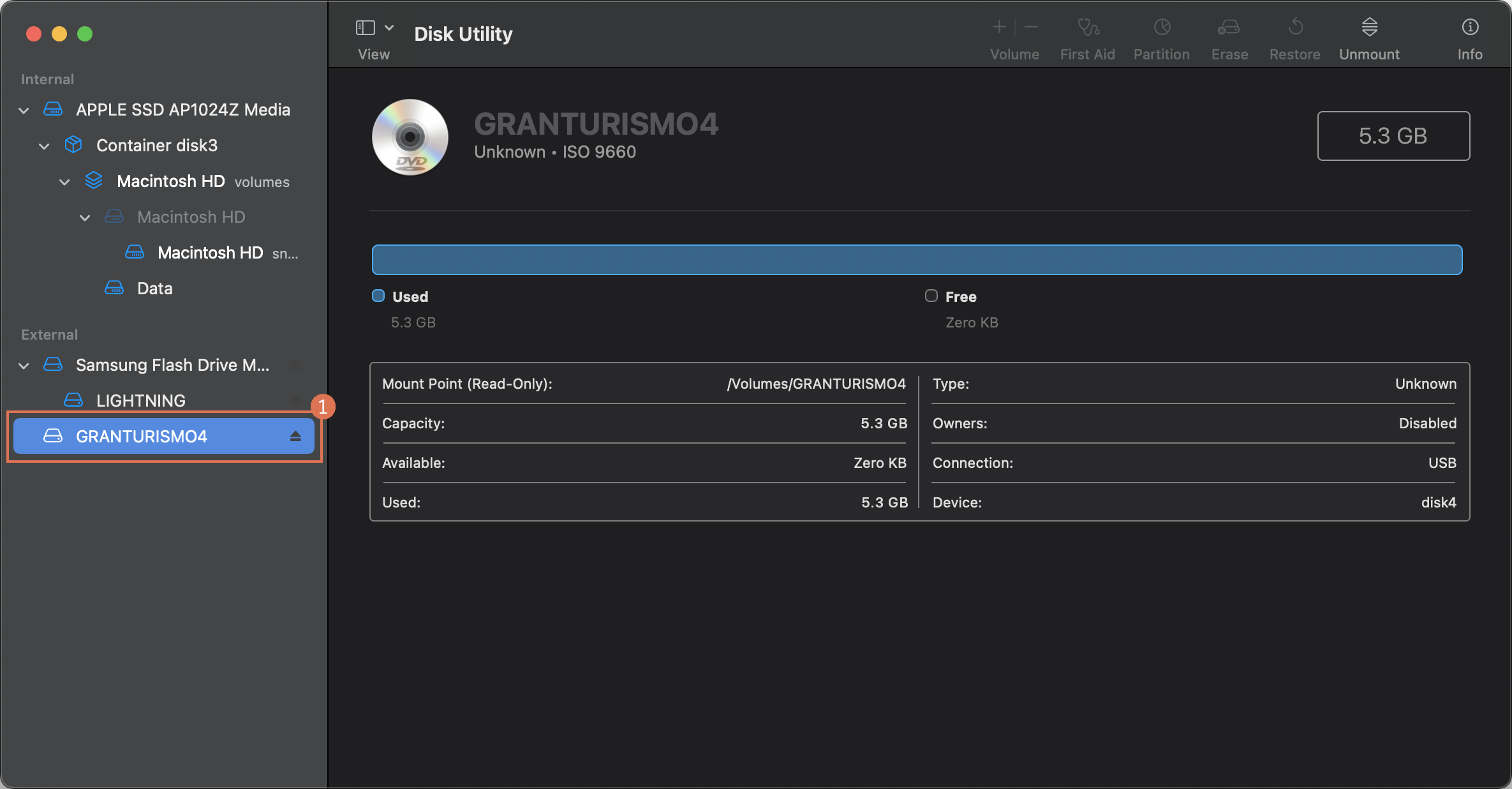
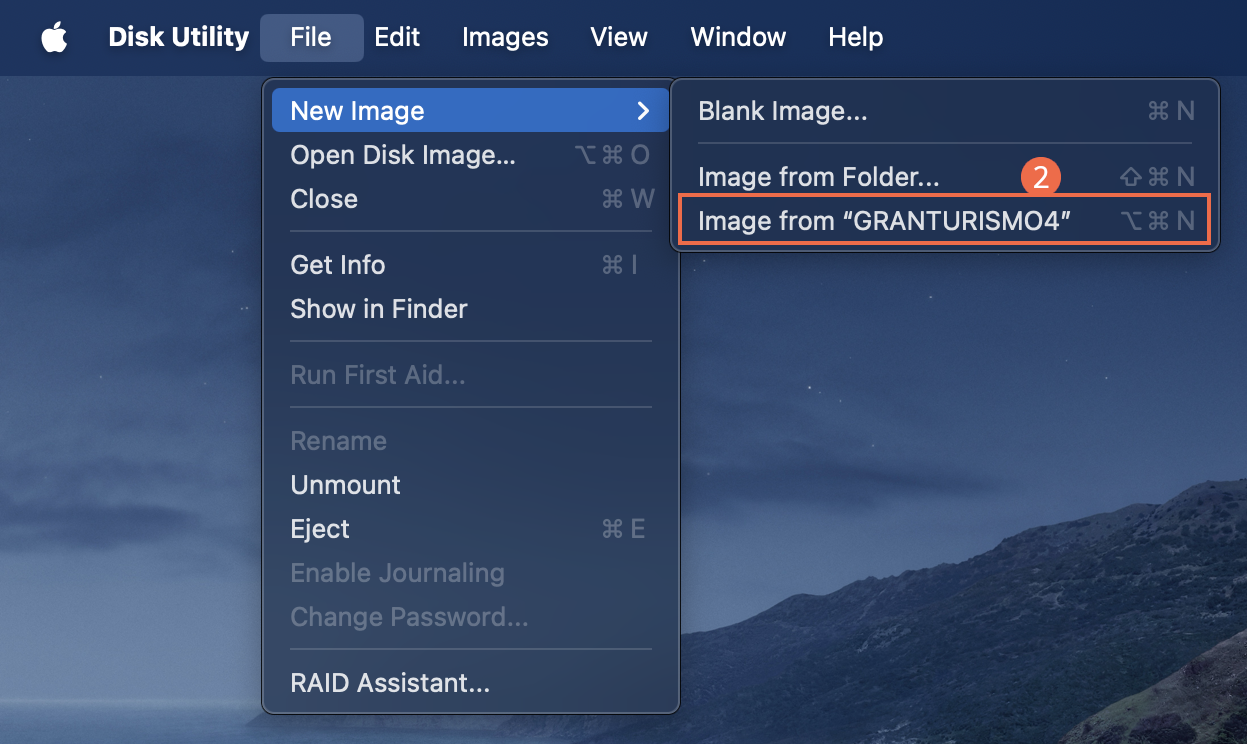
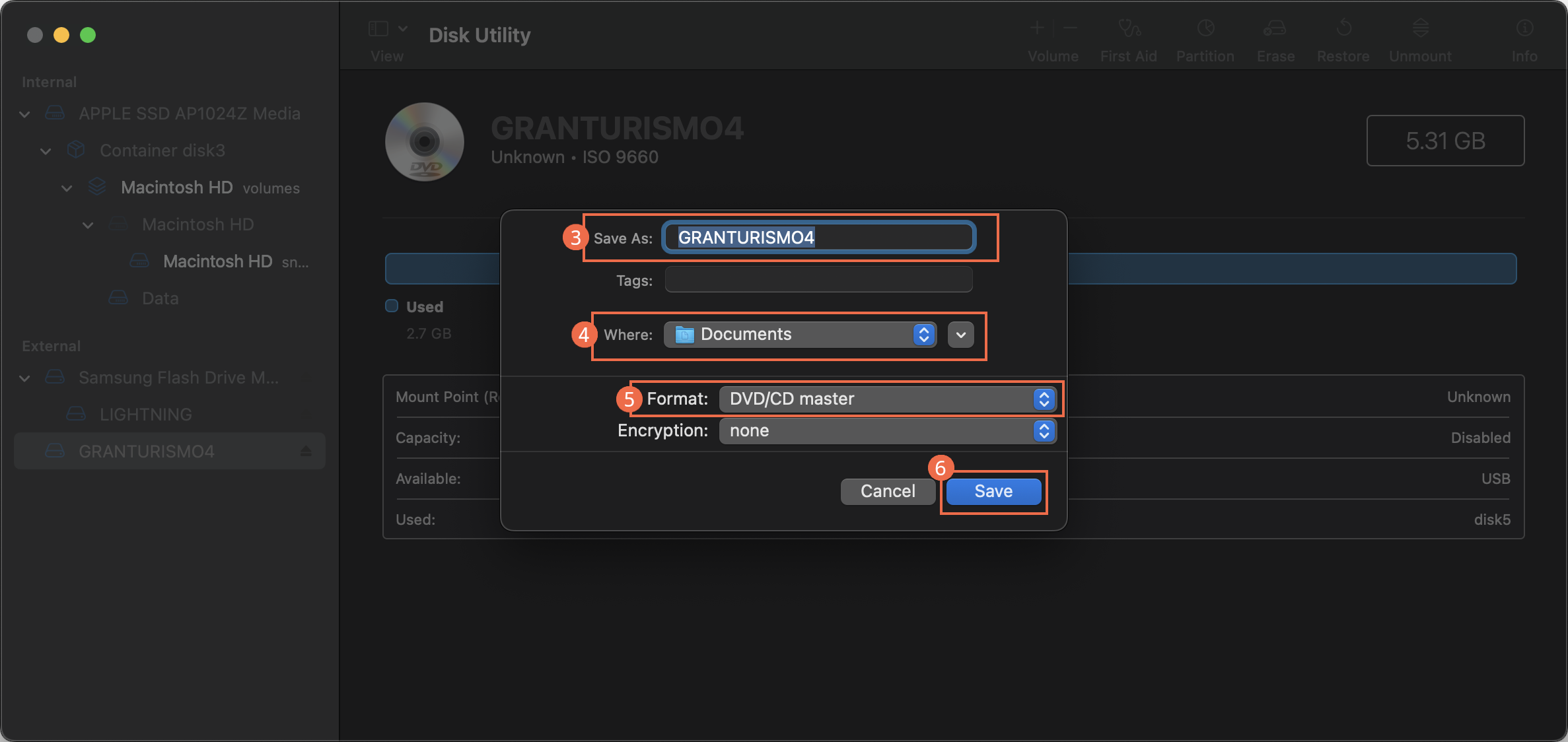
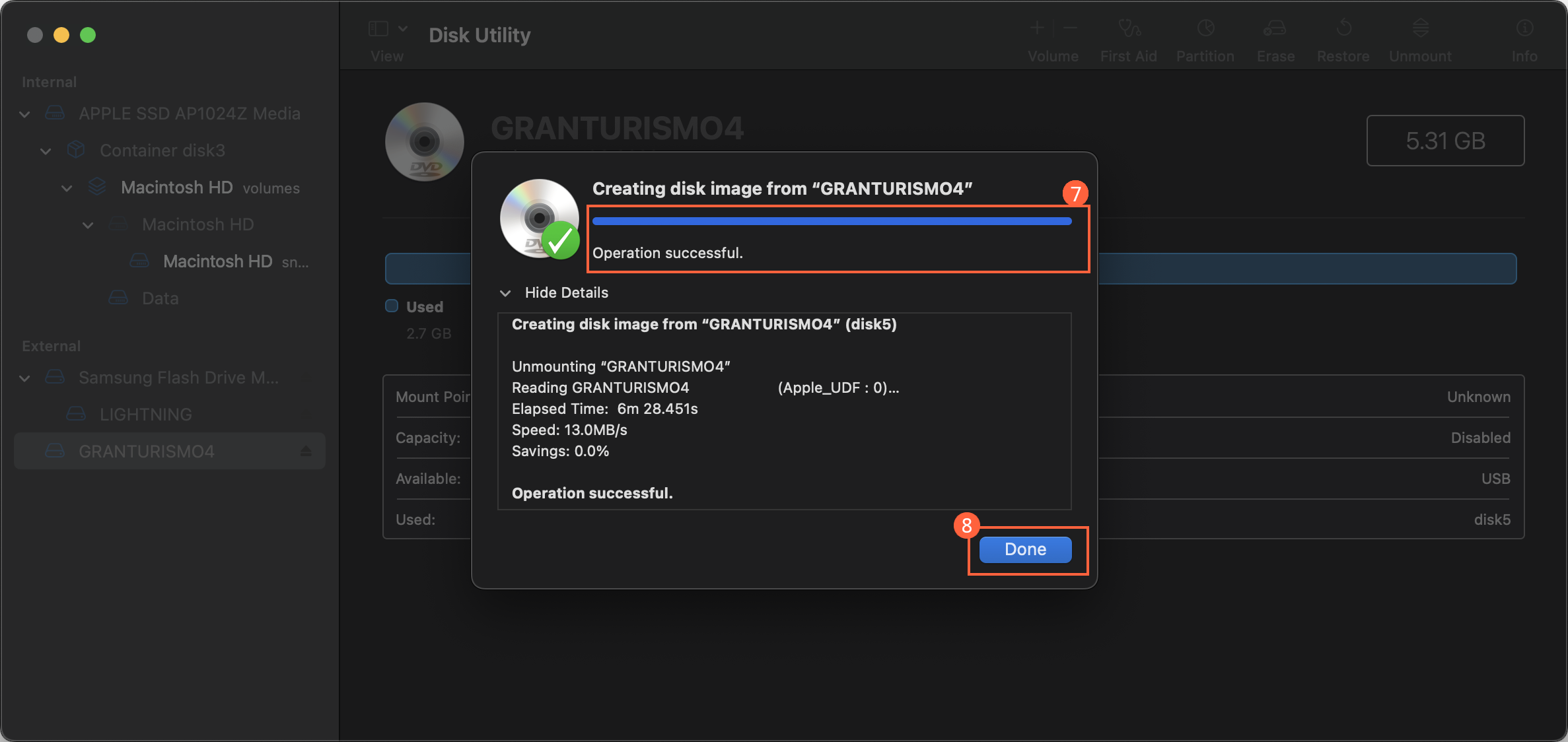
dd is a preinstalled shell command which can copy the contents of your game disc into a file on your computer.
ddis a powerful tool which can easily cause permanent data loss if misused.- Do not use
ddwithout a basic understanding of the macOS shell.
Once you've placed your game disc into an optical drive and opened Terminal:
- Run
drutil status. The "Name" is the path to your DVD drive used in the next step. - Run
ddwith the following syntax:dd if=[path-to-dvd-drive] of=[path-to-dump].iso status=progress - Wait for the dumping process to complete.
Your game will be in the destination folder you specified, and you can safely remove the game disc from the optical drive.
dd failureIf your disc is too damaged to read, dd will output:
dd: reading '[path-to-drive]': Input/output error
Expand to see an example in the command line
% drutil status
Vendor Product Rev
HL-DT-ST DVDRAM GUD0N FY02
Type: DVD-ROM Name: /dev/disk8
Sessions: 1 Tracks: 1
Overwritable: 00:00:00 blocks: 0 / 0.00MB / 0.00MiB
Space Free: 00:00:00 blocks: 0 / 0.00MB / 0.00MiB
Space Used: 326:06:30 blocks: 1467488 / 3.00GB / 2.80GiB
Writability:
Book Type: DVD-ROM (v1)
% dd if=/dev/disk8 of=./SSX3.iso status=progress
2998321664 bytes (3.0 GB, 2.79 GiB) transferred, 208 s, 14.4 MB/s
5668800+0 records in
5668800+0 records output
3005415424 bytes (3.0 GB, 2.8 GiB) transferred, 208.533 s, 14.4 MB/s
cdrdao is a free and open-source command line utility which can dump data from CD-ROMs.
cdrdaoOnce you've placed your game disc into an optical drive and opened Terminal:
- Run
cdrdaowith the following syntax:cdrdao read-cd --read-raw --datafile [dump-name].bin [dump-name].tocInfo – Command breakdown- Reads a CD as 2352-byte blocks (
--read-raw) from your CD drive using a generic driver. - Creates separate
.binand.tocfiles which you name by replacing "[dump-name]".
- Reads a CD as 2352-byte blocks (
- Wait for the dumping process to complete.
The game files will be in the directory where you had Terminal open, and you can safely remove the game disc from the optical drive.Expand to see an example in the command line
% cdrdao read-cd --read-raw --datafile Strawberry_Shortcake.bin Strawberry_Shortcake.toc
IOService:/AppleARMPE/arm-io@10F00000/AppleH15IO/usb-drd0@2280000/AppleT8122USBXHCI@00000000/usb-drd0-port-hs@00100000/USB2.0 Hub @00100000/AppleUSB20Hub@00100000/AppleUSB20HubPort@00110000/MT1887 @00110000/6238--Storage@0/IOUSBMassStorageInterfaceNub/IOUSBMassStorageDriverNub/IOUSBMassStorageDriver/IOSCSILogicalUnitNub@0/IOSCSIPeripheralDeviceType05/IODVDServices: HL-DT-ST DVDRAM AP70NS50 Rev: 1.01
Using driver: Generic SCSI-3/MMC - Version 2.0 (options 0x0000)
Reading toc and track data...
Track Mode Flags Start Length
------------------------------------------------------------
1 DATA 4 00:00:00( 0) 50:59:00(229425)
Leadout DATA 4 50:59:00(229425)
PQ sub-channel reading (data track) is supported, data format is BCD.
Raw P-W sub-channel reading (data track) is supported.
Cooked R-W sub-channel reading (data track) is supported.
Copying data track 1 (MODE2_RAW): start 00:00:00, length 50:59:00 to "Strawberry_Shortcake.bin"...
Reading of toc and track data finished successfully.
.toc and .cue files- PCSX2 does not currently support reading
.tocor.cuefiles. - If you want, you can still convert your
.tocfile to.cueby running:
toc2cue [dump-name].toc [dump-name].cue
Disc dumping on Linux can be done using graphical tools like K3b and Brasero or shell commands like dd and cdrdao.
- K3b [DVD]
- Brasero [DVD/CD]
- 'dd' [DVD]
- 'cdrdao' [CD]
K3b is a free and open-source graphical utility for authoring optical media.
- Debian
- Fedora
- Arch
- SUSE
- NixOS
sudo apt install k3b
sudo dnf install k3b
sudo pacman -S k3b
sudo zypper install k3b
programs.k3b.enable = true;
Many distros also have a graphical package manager.
Once you've placed your game disc into an optical drive and opened K3b:
- Click
Copy Medium.... - Make sure your disc is selected as the "Source Medium".
- Enable the "Only create image" option.
- Click the "Image" tab.
- (Optional) Specify a destination folder and name for the dump.
- Click
Start. - Wait for the dumping process to complete.
Your game will be in the destination folder you specified, and you can safely remove the game disc from the optical drive.Expand to see a step-by-step visual guide
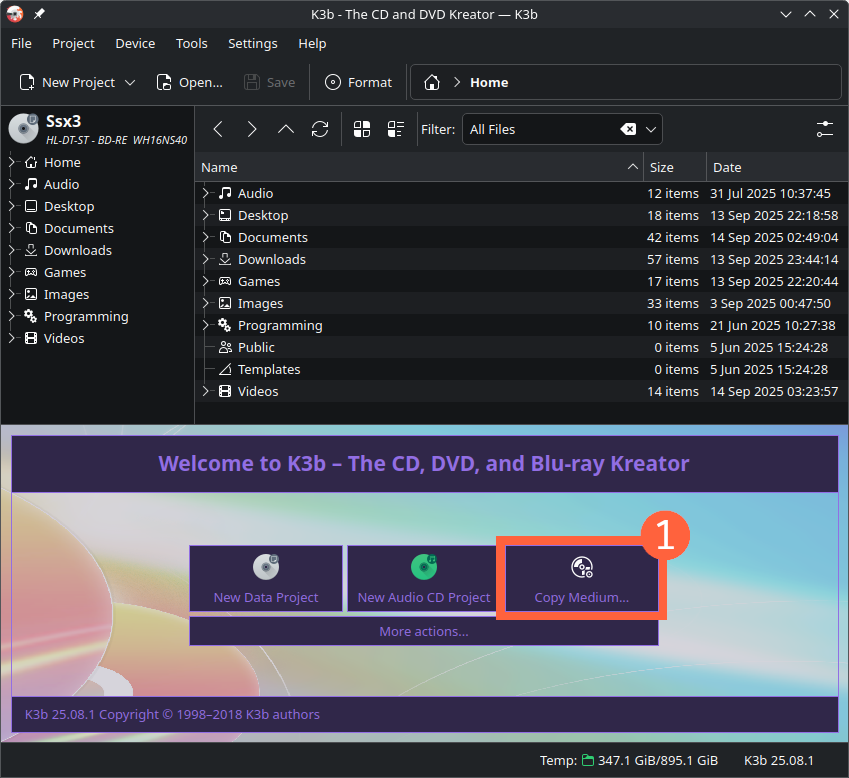
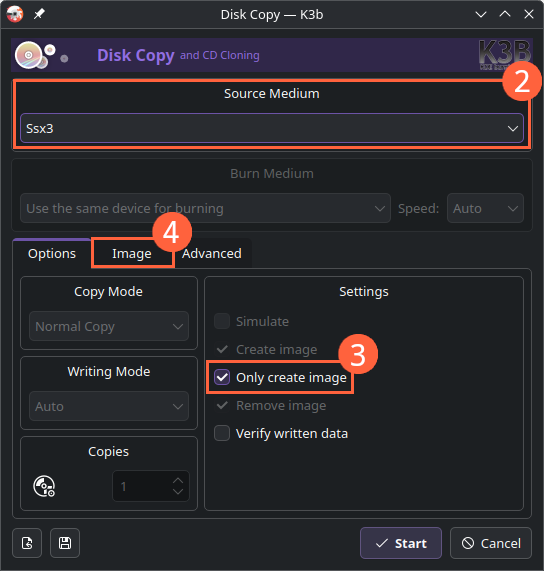
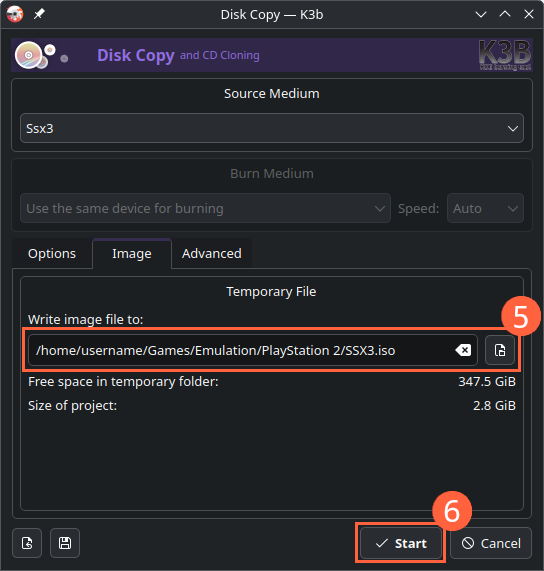

Brasero is a GNOME-exclusive graphical utility for burning and dumping discs.
This method will only work on the GNOME desktop environment.
- Debian
- Fedora
- Arch
- SUSE
- NixOS
- Flathub
sudo apt install brasero
sudo dnf install brasero
sudo pacman -S brasero
sudo zypper install brasero
flatpak install org.gnome.Brasero
Many distros also have a graphical package manager.
Once you've placed your game disc into an optical drive and opened Brasero:
- Click
Disc copy. - Under "Select disc to copy", make sure your disc is selected.
- Under "Select a disc to write to", select "Image File".
- (Optional) Click
Propertiesto specify a destination folder and file name.- (Optional) If burning a CD, under "Disc image type:", select ".cue" rather than ".toc".
- Click
Create Image. - Wait for the dumping process to complete.
Your game will be in the destination folder you specified, and you can safely remove the game disc from the optical drive.Expand to see a step-by-step visual guide

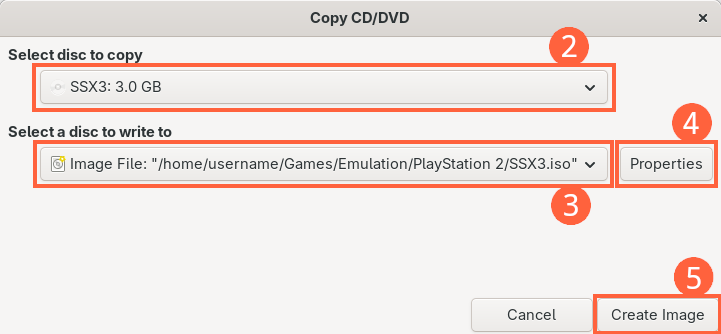
dd is a preinstalled shell command which can copy the contents of your game disc into a file on your computer.
ddis a powerful tool which can easily cause permanent data loss if misused.- Do not use
ddwithout a basic understanding of the Linux shell.
Once you've placed your game disc into an optical drive and opened a terminal:
- To find the path to your DVD drive, run the command
lsblk -f. This path is usually/dev/sr0. - Run
ddwith the following syntax:dd if=[path-to-drive] of=[path-to-dump].iso status=progress - Wait for the dumping process to complete.
Your game will be in the destination folder you specified, and you can safely remove the game disc from the optical drive.
dd failureIf your disc is too damaged to read, dd will output:
dd: reading '[path-to-drive]': Input/output error
Expand to see an example in the command line
$ lsblk -f
NAME FSTYPE FSVER LABEL UUID FSAVAIL FSUSE% MOUNTPOINTS
sda
└─sda1 btrfs Storage SSD bd4a6ea1-480f-431d-aed7-4d54d612d591
sdb
└─sdb1 btrfs Storage 2TB 295ab133-77cf-4abc-8ea6-6cac56574c61
sdc
└─sdc1 btrfs Storage 8TB 0deb9e78-21e1-489a-9bd4-f41b813f712d 3.4T 53% /storage
╔══════════════════════════════════════════════════════════════════════════════════════════════════╗
║ sr0 udf 1.02 SSX3 3830373032333f32 ║
╚══════════════════════════════════════════════════════════════════════════════════════════════════╝
nvme0n1
├─nvme0n1p1 vfat FAT32 B002-7D2F 1.2G 41% /efi
├─nvme0n1p2 btrfs endeavouros d419f6e4-5350-4a78-87dd-c18f7a665936 337G 62% /var/log
│ /var/cache
│ /home
│ /
└─nvme0n1p3 swap 1 swap 530b0337-1845-4e1a-8690-8b85c75a0c1e [SWAP]
The line we care about is the one with the SSX 3 game disc in /dev/sr0 (outlined).
$ dd if=/dev/sr0 of=./SSX3.iso status=progress
2998321664 bytes (3.0 GB, 2.79 GiB) copied, 208 s, 14.4 MB/s
5668800+0 records in
5668800+0 records output
3005415424 bytes (3.0 GB, 2.8 GiB) copied, 208.533 s, 14.4 MB/s
cdrdao is a free and open-source command line utility which can dump data from CD-ROMs.
cdrdao- Debian
- Fedora
- Arch
- SUSE
- NixOS
sudo apt install cdrdao
sudo dnf install cdrdao
sudo pacman -S cdrdao
sudo zypper install cdrdao
Once you've placed your game disc into an optical drive and opened a terminal:
- Run
cdrdaowith the following syntax:cdrdao read-cd --read-raw --datafile [dump-name].bin [dump-name].tocInfo – Command breakdown- Reads a CD as 2352-byte blocks (
--read-raw) from your CD drive using a generic driver. - Creates separate
.binand.tocfiles which you name by replacing "[dump-name]".
- Reads a CD as 2352-byte blocks (
- Wait for the dumping process to complete.
Your game will be in the destination folder you specified, and you can safely remove the game disc from the optical drive.Expand to see an example in the command line
$ cdrdao read-cd --read-raw --datafile Strawberry_Shortcake.bin Strawberry_Shortcake.toc
/dev/sr0: HL-DT-ST BD-RE WH16NS40 Rev: 1.05
Using driver: Generic SCSI-3/MMC - Version 2.0 (options 0x0000)
Reading toc and track data...
Track Mode Flags Start Length
------------------------------------------------------------
1 DATA 4 00:00:00( 0) 50:59:00(229425)
Leadout DATA 4 50:59:00(229425)
PQ sub-channel reading (data track) is supported, data format is BCD.
Raw P-W sub-channel reading (data track) is supported.
Cooked R-W sub-channel reading (data track) is supported.
Copying data track 1 (MODE2_RAW): start 00:00:00, length 50:59:00 to "Strawberry_Shortcake.bin"...
Reading of toc and track data finished successfully.
.toc and .cue files- PCSX2 does not currently support reading
.tocor.cuefiles. - If you want, you can still convert your
.tocfile to.cueby running:
toc2cue [dump-name].toc [dump-name].cue
Footnotes
Footnotes
-
Advantages of dumping include no noise from the optical drive, no need for your computer to be connected to an optical drive while playing, no need to physically swap between discs or for them to be physically present, and the ability to curate a games library within PCSX2. ↩
-
This is typically ISO 9660 with UDF 1.02 for DVDs and simply ISO 9660 for CDs. ↩
-
If you do not own an optical disc drive, the easiest option is to purchase or borrow an external optical drive which connects via USB (typically 15–30 USD). Larger PlayStation 2 games use a dual-layer DVD-9 format, which most optical drives manufactured in the last 25 years support. ↩
-
DVDs are burned to
.isofiles, but because.isofiles only store one audio track and because CDs use a different size for data sectors, some CD-based games break if they are dumped in this format. Instead, CDs should be dumped to separate.binand.cue/.tocfiles. A.binfile is the binary, while the.cue/.tocis a small plaintext file containing audio track metadata. PCSX2 does not currently support reading.cue/.tocfiles. ↩