Running PCSX2
This page helps you download and run PCSX2. PCSX2 is offered both as a Stable build which is updated every several months and as a Nightly build which is updated continually as PCSX2 is developed.
Use the Stable build if you:
- Do not want to be prompted for updates.
- Use an operating system which is rarely updated.
- Want minimal risk of regressions.
Use the Nightly build if you:
- Want improvements as soon as they're released.
- Need to ask the team for support.
- Wish to contribute to PCSX2.
Downloading and Running
- Windows
- macOS
- Linux
PCSX2 on Windows can be used either as an installation (Stable only) or as a portable program (Stable and Nightly). The installer is more streamlined, while the portable version gives you more flexibility.
PCSX2 on Windows requires that you have the latest x64 Visual C++ runtime installed.
- Installer
- Portable
- Download the latest PCSX2 build for Windows from the Download page.
- Double-click the
.exefile which you downloaded. - Windows will ask if you want to run this program. Click "Yes".
- Follow the instructions in the setup wizard, and you are ready to play!
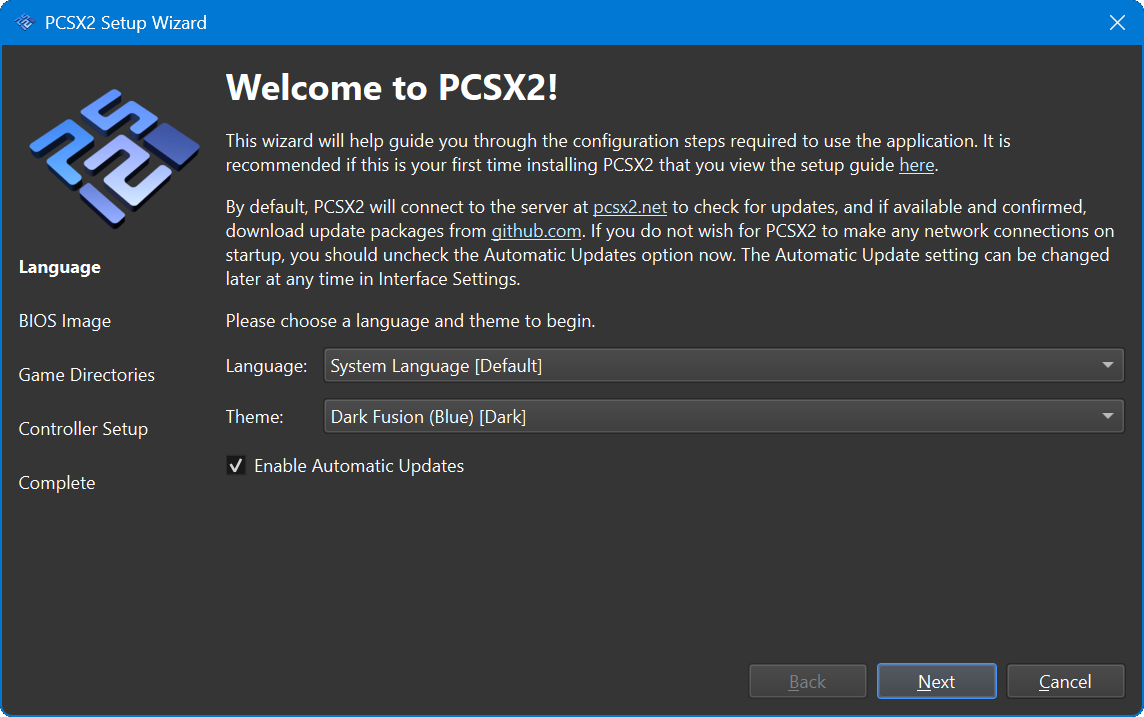
If you need to uninstall PCSX2, follow this guide from Microsoft for uninstalling programs.
- Download the latest PCSX2 build for Windows from the Download page.
- The portable version will be called "Download".
- Use 7-Zip to extract the
.7zarchive.- Install 7-Zip.
- Right-click on the archive.
- Find the entry for 7-Zip.
- Click
Extract to "[archive name]\"to extract PCSX2 into its own folder.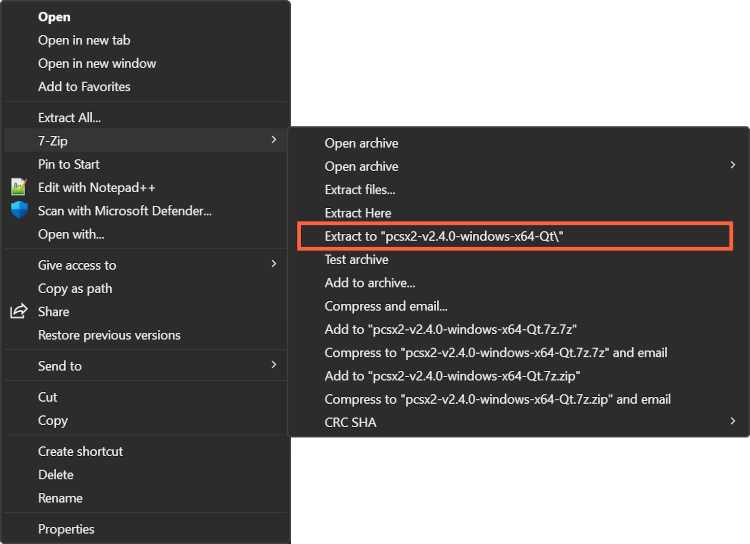
- Double-click the
pcsx2-qtexecutable file to open PCSX2.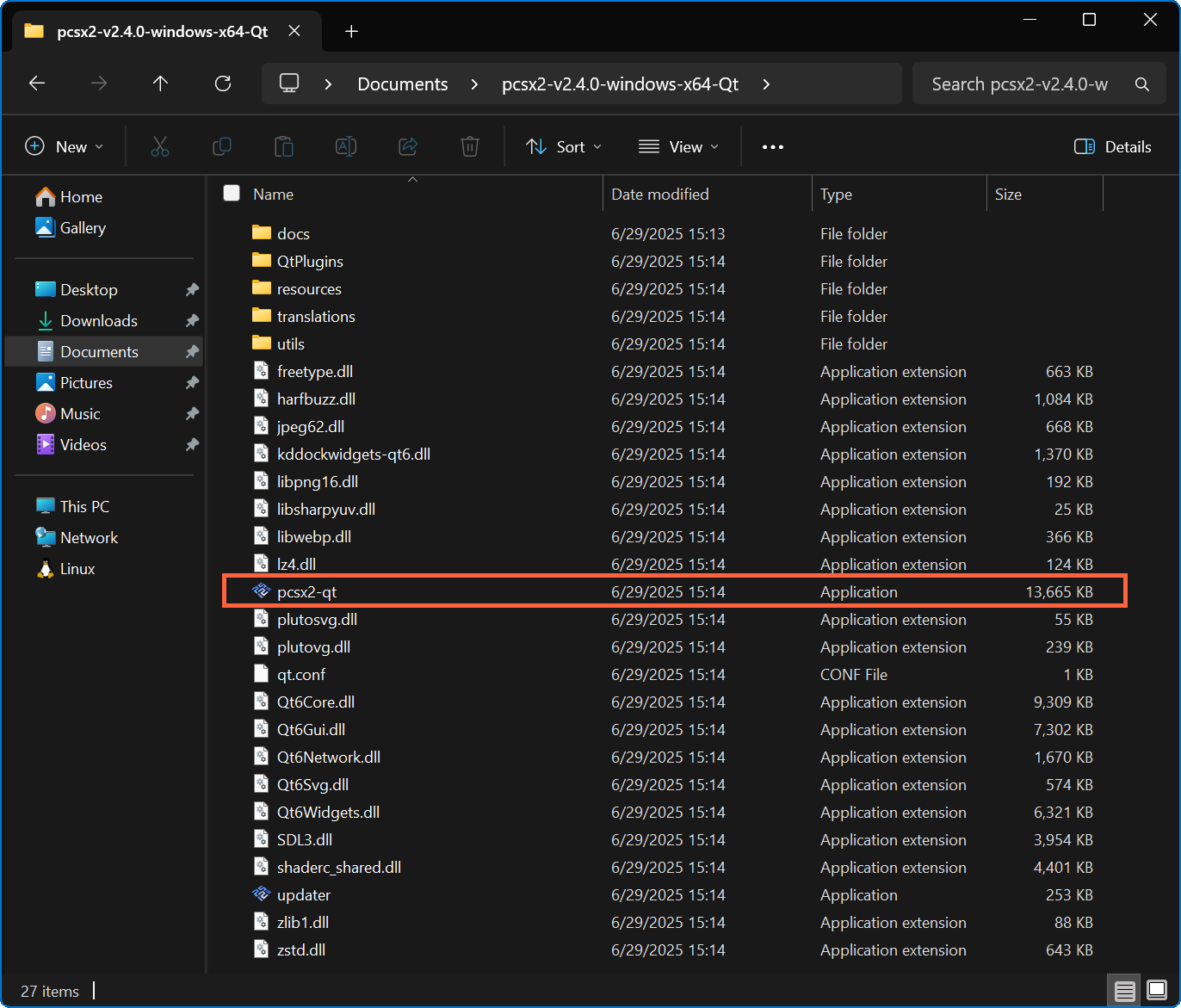
- Windows will ask if you want to run this program. Click "Yes".
- Follow the setup wizard, and you are ready to play!
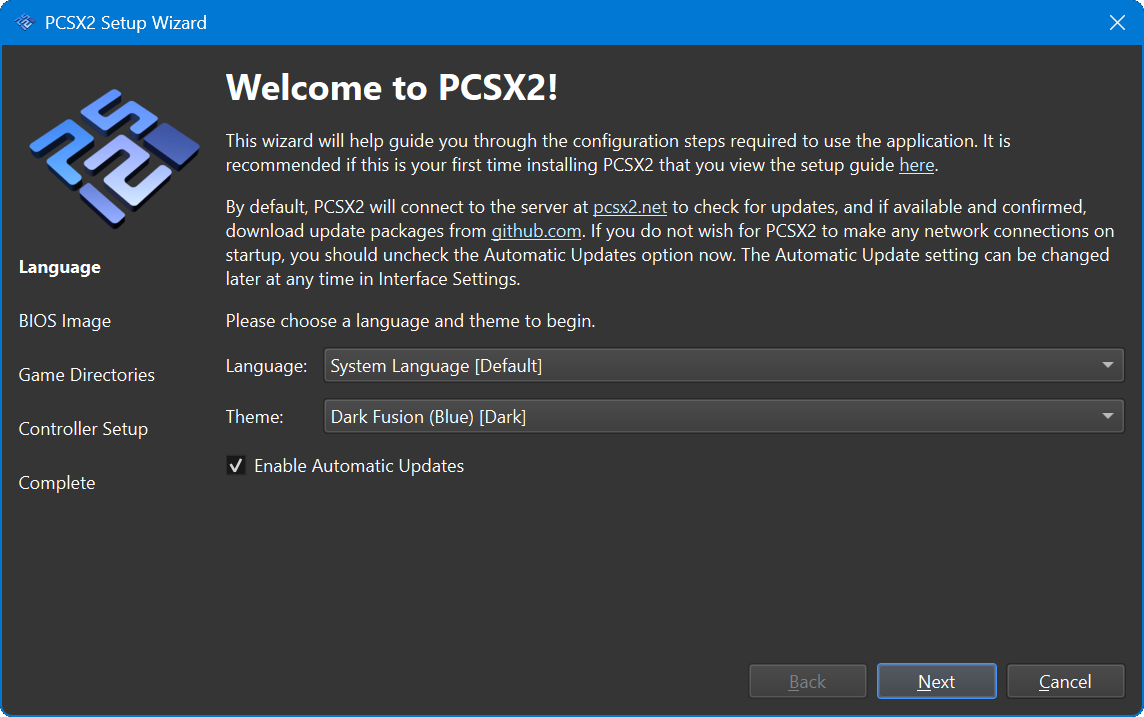
- If you want PCSX2 to save its data files to this extracted folder instead of the default (
Documents), create a blank file in the folder namedportable.iniorportable.txt. - On Windows 11 version 23H2 or later, you can extract 7-Zip archives natively without installing 7-Zip by clicking
Extract All....
PCSX2 on macOS is distributed as an application bundle.
- Download the latest PCSX2 build for macOS from the Download page.
- In Finder, double-click the
.tar.xzarchive you downloaded to extract the bundle. - Drag the extracted bundle into the
Applicationsfolder.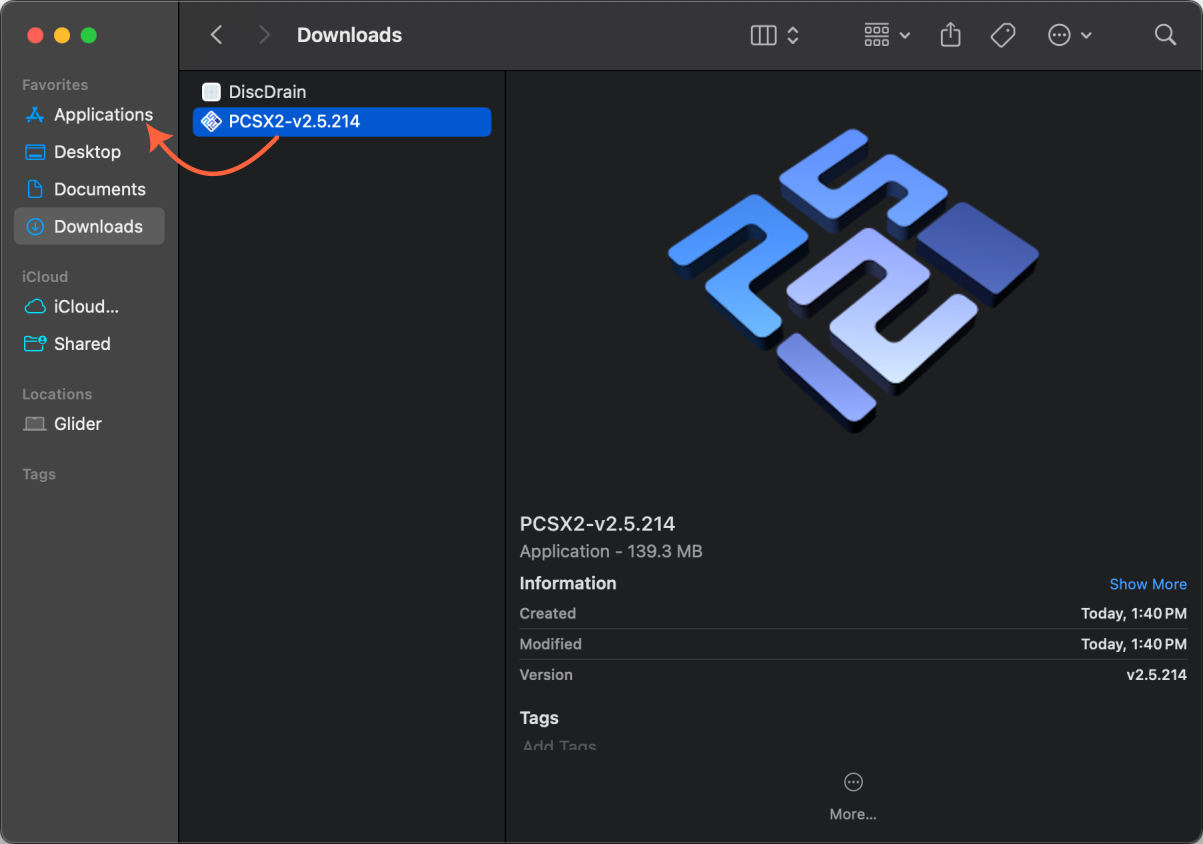
- Open PCSX2 through the
Applicationsfolder, Launchpad, or Terminal.- If macOS prompts you to install Rosetta, click
Install.
- If macOS prompts you to install Rosetta, click
- Follow the instructions in the setup wizard, and you are ready to play!
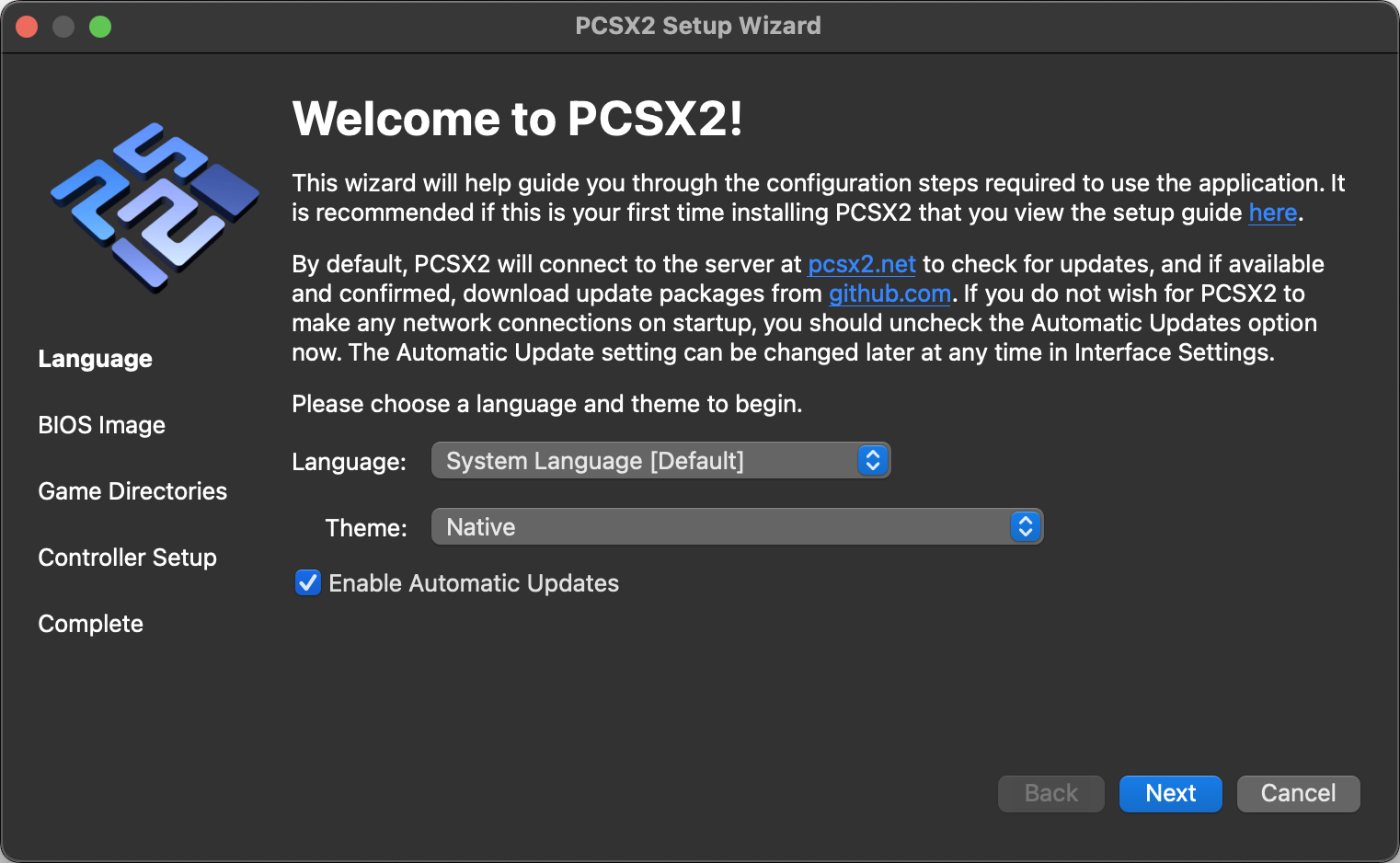
PCSX2's application name will change to reflect version updates. If you don't want the name to change during updates, rename the application to remove the version number.
PCSX2 on Linux is officially supported through an AppImage version and a Flatpak version.
- AppImage
- Flatpak
- Download the latest PCSX2 AppImage build from the Download page.
- You may need to make the AppImage file executable.
- To do this in the shell, run:
chmod +x [path-to-AppImage-file] - Doing this graphically in your file manager varies by distro, but generally:
- Right-click on the AppImage.
- Click
Properties. - Find and check a box marking the file as executable.
Expand to see examples in different file managers
- KDE – Dolphin
- GNOME – Files
- Cinnamon – Nemo
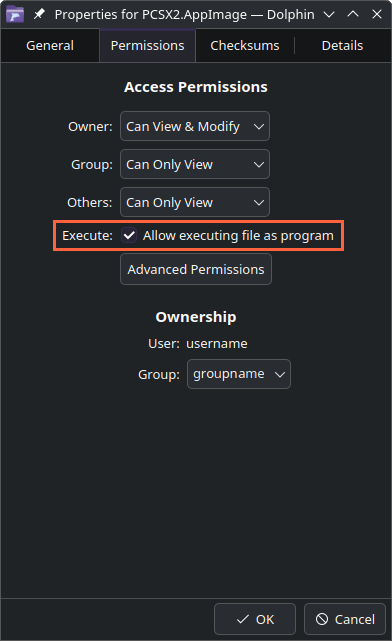
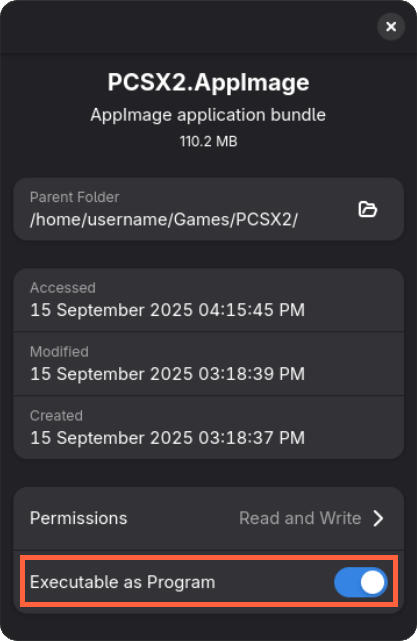
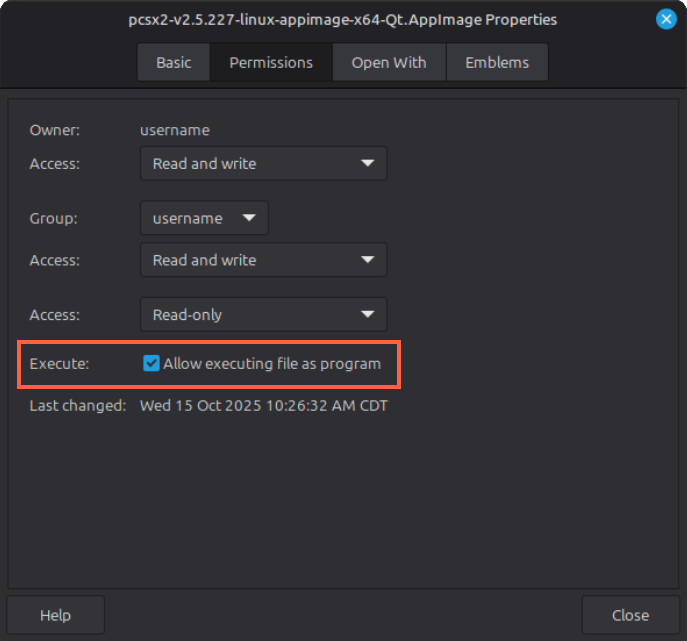
- To do this in the shell, run:
- Open the AppImage by double-clicking it or by executing it through the terminal.
- Follow the instructions in the setup wizard, and you are ready to play!
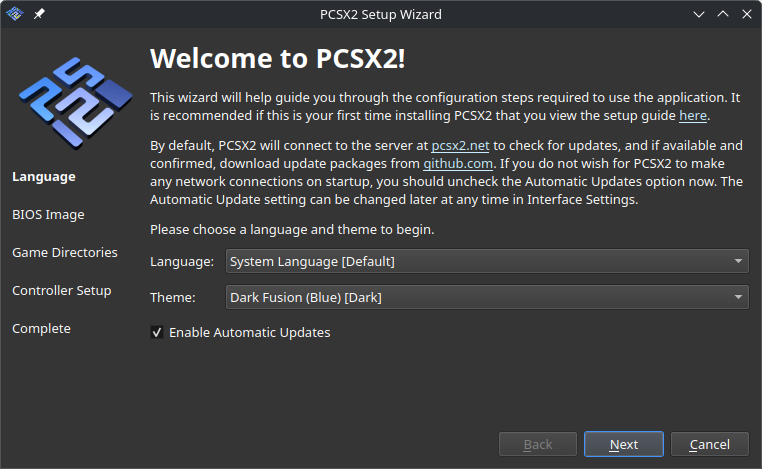
PCSX2 is available on Flathub! You can install PCSX2 from Flathub through one of several compatible graphical package managers or through the shell.
- Due to limitations of the Portal API for sandboxing, the Flatpak version sometimes has bugs not present in the AppImage version.
- These issues are usually related to accessing files.
- Graphical
- Shell
Many distributions and desktop environments have a graphical package manager which can install and update Flatpak applications. These include:
- KDE Plasma's Discover
- GNOME Software
- Linux Mint's Software Manager
- Manjaro's pamac
- Pop!_OS' Repoman
- elementary OS' AppCenter
- Bazaar (e.g. on Bazzite)
Once you've installed PCSX2 using one of these, it should be in your list of applications. Open PCSX2, follow the setup wizard, and you are ready to play! You can use this package manager to keep PCSX2 updated in the future.
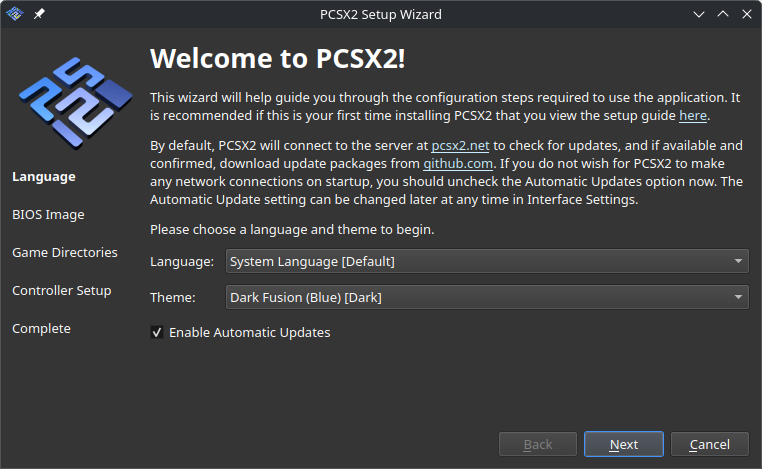
In the terminal:
- a. For the Stable branch, run:
b. For the Nightly branch, run:
flatpak install net.pcsx2.PCSX2flatpak install https://flathub.org/beta-repo/appstream/net.pcsx2.PCSX2.flatpakref - Flatpak will ask if you would like to proceed. Type
yand pressEnter. - To start PCSX2, run:
flatpak run net.pcsx2.PCSX2 - Follow the setup wizard, and you are ready to play!
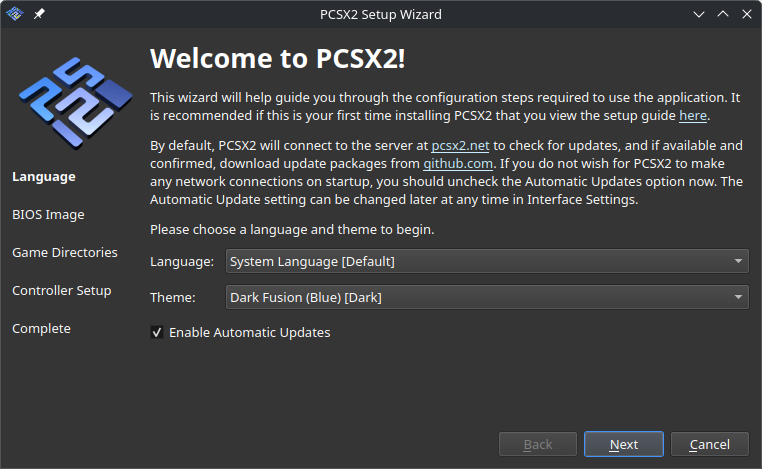
Expand to see an example in the command line
Stable branch:
$ flatpak install net.pcsx2.PCSX2
Looking for matches…
net.pcsx2.PCSX2 permissions:
ipc network fallback-x11 pulseaudio
wayland x11 devices file access [1]
dbus access [2]
[1] xdg-config/kdeglobals:ro
[2] com.canonical.AppMenu.Registrar, org.freedesktop.ScreenSaver,
org.kde.KGlobalSettings, org.kde.kconfig.notify, org.kde.kdeconnect
ID Branch Op Remote Download
1. [✓] net.pcsx2.PCSX2 stable i flathub 31.6 MB / 38.4 MB
Proceed with these changes to the system installation? [Y/n]: y
Installing… ████████████████████ 100% 31.6 MB/s
Installation complete.
$ flatpak run net.pcsx2.PCSX2
[ 0.1094] Loaded translation file for language en-US
[ 0.1103] PCSX2 v2.4.0
[ 0.1103] Savestate version: 0x9a540000
...
Nightly branch:
$ flatpak install https://flathub.org/beta-repo/appstream/net.pcsx2.PCSX2.flatpakref
net.pcsx2.PCSX2 permissions:
ipc network fallback-x11 pulseaudio
wayland x11 devices file access [1]
dbus access [2]
[1] xdg-config/kdeglobals:ro
[2] com.canonical.AppMenu.Registrar, org.freedesktop.ScreenSaver,
org.kde.KGlobalSettings, org.kde.kconfig.notify, org.kde.kdeconnect
ID Branch Op Remote Download
1. [✓] net.pcsx2.PCSX2 beta i flathub-beta 37.3 MB / 46.5 MB
Proceed with these changes to the system installation? [Y/n]: y
Installing… ████████████████████ 100% 18.7 MB/s
Installation complete.
$ flatpak run net.pcsx2.PCSX2
[ 0.1332] Loaded translation file for language en-US
[ 0.1342] PCSX2 v2.5.162
[ 0.1343] Savestate version: 0x9a540000
...
- The Flatpak version is also available for direct download.
- To install it, download the Flatpak file and, in the shell, run:
flatpak install [path-to-Flatpak-file] - Installing directly from Flathub instead as described above is recommended for most Flatpak users.
Building From Source
PCSX2 can also be built from source on your computer. This option is not recommended for novice users.